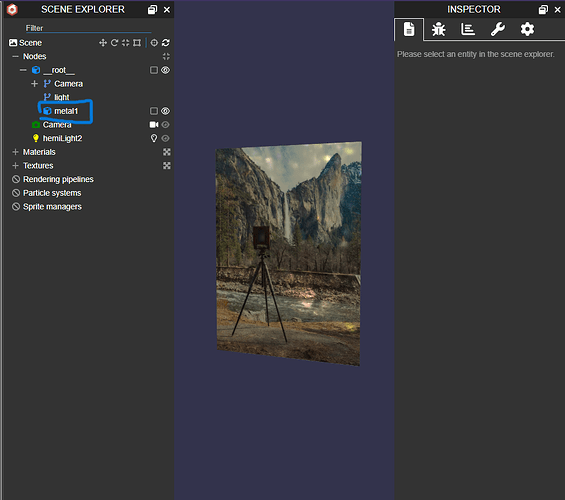I have a mesh created with MeshBuilder and I am trying to attach a PBRMetallicRoughness material with a reflection texture. It’s not loading properly in GLTF, if at all it seems and I’m not sure why.
Here’s the playground test Babylon.js Playground
The code borrows heavily from someone else’s Babylon.js Playground
We’re trying to create a rounded rectangle plate that has a high reflectivity.
We used the example parking.env file from Babylon’s texture assets (copied into our S3 bucket to eliminate server load on Babylon’s end) as we needed a simple neutral colour reflection that would not impact the image users would upload while having enough details to create a nice reflection effect. The PBR texture is a simple square with half of it blue to allow metallicness through and half not. This is what allows the front of the print to show the user uploaded image with reflection and the back a grey matte color.
When we run the GLTF exporter on this output, we get what seems to be no reflection.
New users cannot post more than 2 links so I will post the link to the GLB file in a separate post.
I’m wondering what’s going on, is this a limitation of PBRMetallicRoughness in GLTF?
Side note: if the use of your texture assets in a commercial setting is not permitted, please let me know, we’ll happily retract them. It seems the project uses the Apache License and it permits it, but I’m asking nonetheless.