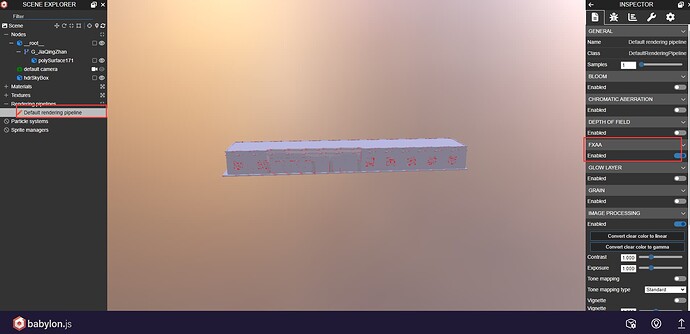lxq100
September 14, 2023, 3:15am
1
I drag and drop the model into sandbox.com address, the model node “polySurface171” has the border on, when the mouse is rotating or zooming to control the camera viewpoint change, I will see very serious jagged, turned on the anti-aliasing, the effect is still not very good, what is the solution?https://sandbox.babylonjs.com/
Attached is the model file.test.zip (54.6 KB)
labris
September 14, 2023, 3:44am
2
Try to set camera.minZ = 1 or similar value which will work for your case.
lxq100
September 14, 2023, 3:58am
3
I’ve tried that and it doesn’t work. Is there another way
11128
September 14, 2023, 4:31am
4
It is related to z-fighting Adjust the position value of that face slightly to position it.
lxq100
September 14, 2023, 5:19am
6
Thank you for answering my question. If it’s convenient, please elaborate further.
lxq100
September 14, 2023, 6:04am
7
Add new mesh from Node Geometry .
After adding, the border is also jagged when turned on.
11128
September 14, 2023, 7:48am
8
I thought it was jittering between meshes.
so I found some things that are relevant to that case, but the
Hi everyone, by what I’ve seen in the documentation, the only control we have on the rendered edges is over edgesColor and edgesWidth.
Is there any I can use the mesh.edgesRenderer with a custom LinesMesh object to achieve this?
For now, GreasedLine is a good alternative .
You can try to add the default rendering pipeline and enable FXAA for better anti-aliasing.
lxq100
September 14, 2023, 10:19am
10
add default rendering pipeline.after adding, enable fxaa effect is not ideal.
At this distance, anti-aliasing won’t work.
You could use thin wires, but this is not available in the inspector:
Related to drawing lines, I have implemented this paper from Emil Person to draw thin wires:
Maybe it will be useful to some people.