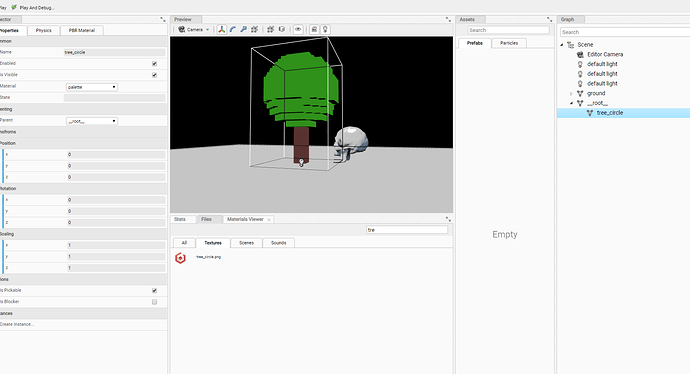I want to design a basic level/scene for my game so I use the web editor import various meshes and move them around in the positions I desire cause I can’t do that with code as the moving axes and what not are very helpful in the editor.
Then after the scene is exported from the web editor I import it via code and I do the rest stuff there. Problem is how am I supposed to load the materials needed for them meshes I use in the editor ?
For starters, I have a simple low poly tree obj model with its material. I import it to the web sandbox and export it to gldb format so I can use it in the editor.
The situation looks like this in the editor:
The tree is properly textured and looks good. When I export the file and import it via code it looks like this(right tree is the manual imported via code , left tree is the one imported via the web editor):
Clearly the material,texture is missing. Funny thing is that when I manually import the seperate obj of the tree model my scene looks like this:
Which still isn’t looking properly but it seems like the scene tree gets the materials from the obj I loaded.
Anyways, what am I missing in the procedure of creating a level, also if there is a better way via another program please care to mention it as I just use the web editor like a scene design tool with no scripts etc.


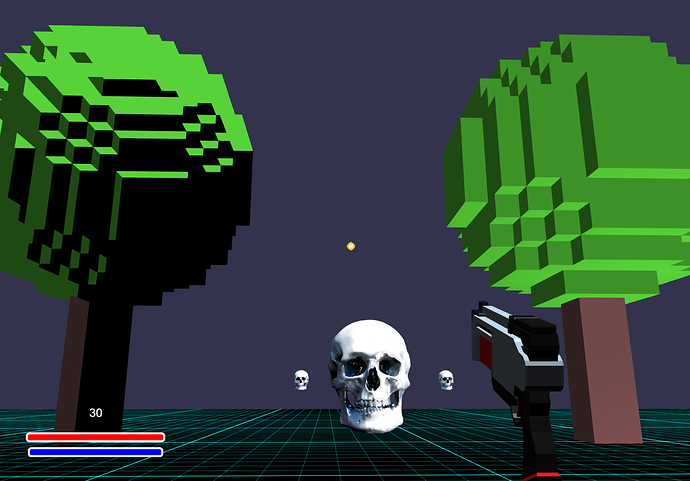





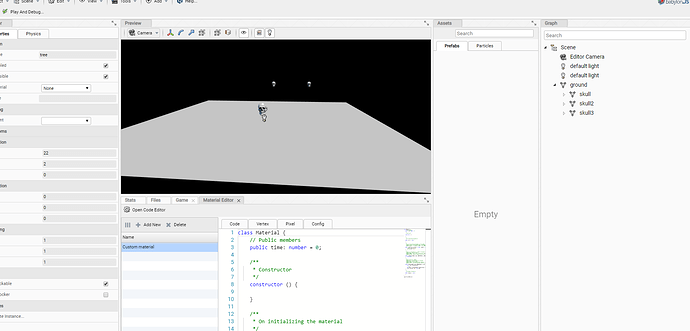
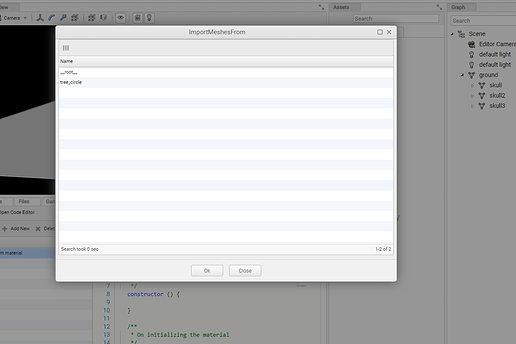
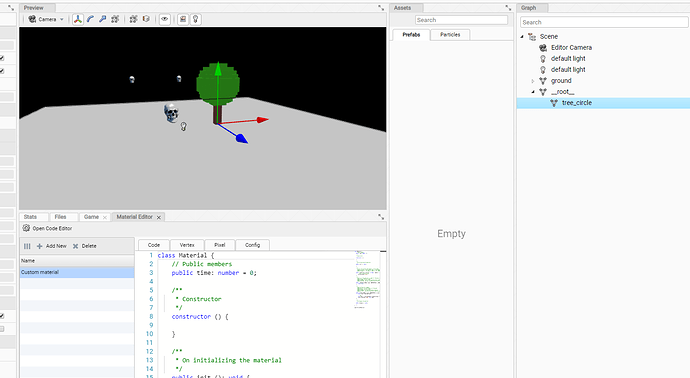
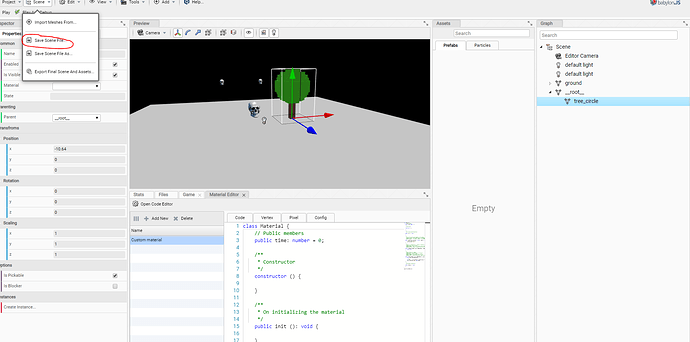


 . Anyway I encountered another bug that I just fixed
. Anyway I encountered another bug that I just fixed